Image editing
Image editing is another feature of Dr.Explain that allows you to edit annotated screenshots by making changes to the captured image, callouts, and captions.
There are several ways to switch to image editing mode:
-
right-click the necessary image and click the Edit menu option;
-
double-click the necessary image;
-
click the Pencil icon that appears below the image
 .
.
Note: for plain images you can convert them into annotated screenshot objects.
Use Annotate command in the image popup menu. If you already have an annotated screenshot in the topic, you won't be able to annotate another image.
 |
When you enter the image editing mode, Dr.Explain displays the following window:
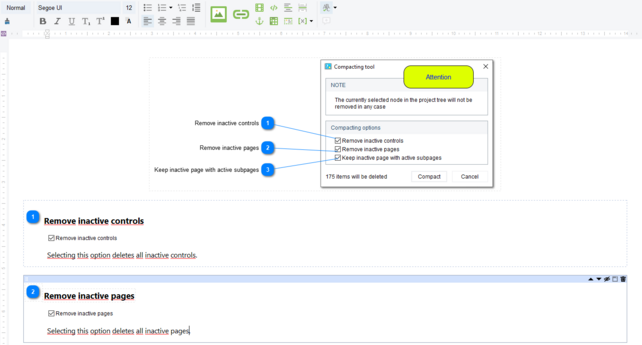
There are three tools in image editing mode:
To exit image editing mode, click the  button or just click any other topic in TOC.
button or just click any other topic in TOC.