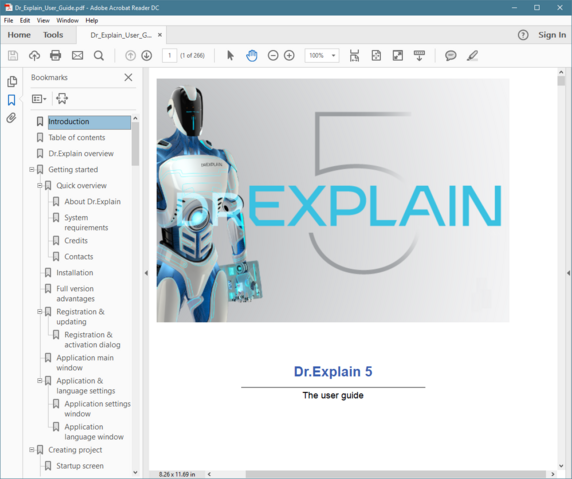Publishing PDF file
PDF (Printable Document Format) is an open standard for document exchange created by Adobe Systems in 1993. If you need documentation to look the same way in every platform, you can use PDF format to create printable manuals. PDF files created with the Dr.Explain contain Topic of Contents (TOC), bookmarks, links, and graphics.
There are several ways to publish your help project to PDF:
-
click
 on the application toolbar;
on the application toolbar; -
go to the Options menu and click the Export to PDF menu option;
-
use the Alt+Shift+D keyboard shortcut.
The following dialog window will appear:
|
Check this option to validate your project files before publishing the PDF file.
|
|
|
Upon completion of the publishing process, Dr.Explain will open the generated PDF file (if you didn't clear the corresponding check box):