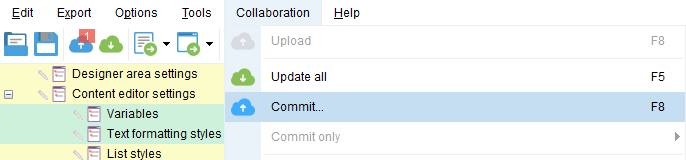Committing changes
To merge your local changes with the shared project you must Commit your changes to the server. So, other users will see your modifications once they perform Update operation for their local copies. To send your changes to the server please click  icon near the topic node in the Project Tree. Also, you can use Commit this element command in the pop-up menu of the element.
icon near the topic node in the Project Tree. Also, you can use Commit this element command in the pop-up menu of the element.
Moreover, you can send changes of a topic and of all its nesting topics to the server with Commit sub-elements... command in the pop-up menu of the element.
To commit all project modifications use  button in the application toolbar, or Commit... command in Collaboration menu, or press F8 key.
button in the application toolbar, or Commit... command in Collaboration menu, or press F8 key.
The following dialog window will appear:
 Type in an optional commit message. This text will be shown in Project changes history and Activity section for this project.
|
To commit changes of non-topic project elements, such as Keywords, Project Tree or Project Settings use Commit only sub-menu of Collaboration menu.
To commit all project modifications use  button in the application toolbar, or Commit... command in Collaboration menu, or press F8 key.
button in the application toolbar, or Commit... command in Collaboration menu, or press F8 key.