Editing remote project's elements
Use Edit command to start modifying elements in a shared project. In most cases the Edit command is performed automatically once you've started editing the element, e.g. start typing in the editor.
In the same moment the edited elements get locked on collaboration server and nobody will be able to modify them until you commit or revert your changes to the server.
To perform the Edit command for a certain topic click  icon in the project tree near the topic's node or use Edit this element command in the popup menu.
icon in the project tree near the topic's node or use Edit this element command in the popup menu.
To edit all topics in a project tree's branch please use Edit sub-elements... command in the popup menu of the branch's parent topic.
To start editing entire project (and to lock all its topics on server) use Edit... command in Collaboration menu.
The following dialog window will appear:
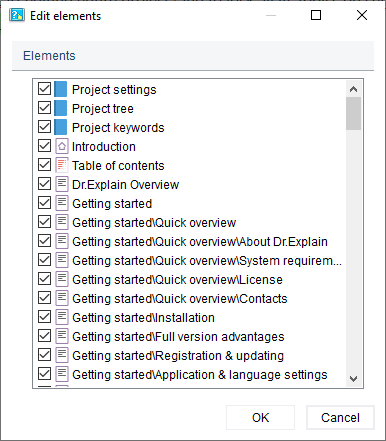
In the dialog, please deselect the elements you do not want to edit and press OK.
To edit non-topic project elements, such as Keywords, Project tree or Project settings use Edit only sub-menu in Collaboration menu.