Import folder with files (HTML, TXT, XML)
This section guides you through the process of importing a folder with files on your computer (.html, .txt, .xml) to your projects.
To import a folder with files to your project, click the corresponding import option in the Select import type list as shown on the screenshot below, then locate the necessary folder on your computer.
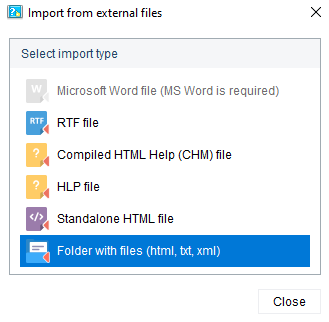
After you selected the folder, Dr.Explain will start processing it. It will show the processing progress and display the results in a separate window:
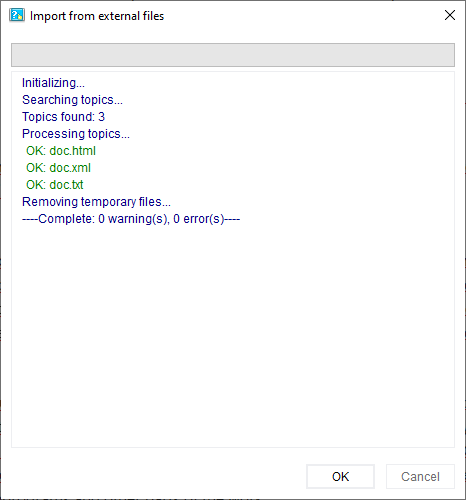
When the import is finished, click the OK button to close this window and start working on imported data in Dr.Explain.