Inserting items into a table
You can fill table cells by pasting and insert fragments of another table, text, text blocks and other objects.
There are several ways to copy the contents of table cells:
-
copying a cell;
-
copying multiple cells;
-
copying the entire table;
-
copying a part (or all) of a cell's contents without selecting the entire cell.
A distinction should be made between highlighting the contents inside a cell and the entire cell..
This is what it looks like when the content is selected inside a cell without selecting the entire cell:
This is what it looks like when the entire table cell is selected:
Pasting content
If you select the contents inside a cell (but not the entire cell) and then copy the selection, then you can paste it only inside of a cell of another table — you will not be able to select several cells of the table and "fill" them with the copied content.
When pasting objects or text into a table, only one cell can be pasted.
|
Pasting cells
When pasting cells into a table, not only is their content inserted, but also cell formatting (such as background and borders) is applied.
To paste copied cells, press Ctrl+V or right-click inside the table and select Paste from the context menu. You can also use the Paste special option from the context menu.
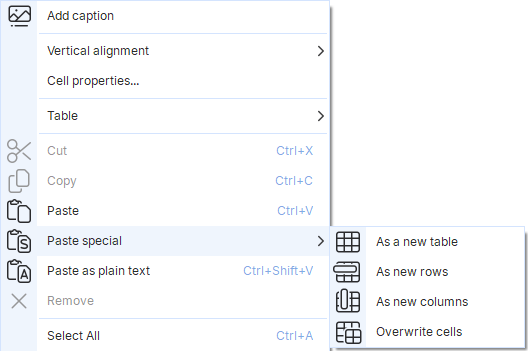
Explanation of the options above
-
As a new table: paste the copied content inside a cell as a nested table. For this option to appear, you must click inside a table cell. If you select one or more table cells entirely, this option won't be present in the context menu.
-
Overwrite cells: the content of the selected cells (or cells below and to the right if no cells in the table are selected) will be replaced with the previously copied content.
-
As new rows: paste the copied content, shifting the table rows down.
-
As new columns: paste the copied content, shifting the table columns to the right.