Import Microsoft Word file
This section guides you through the process of importing a Microsoft Word document (.doc and .docx are supported) to your project.
Note: MS Word must be installed on your computer for this feature to work.
|
To import an MS Word file to your project, select the corresponding import option in the Select import type list, locate the necessary file on your computer and click the OK button as shown in the screenshot below:
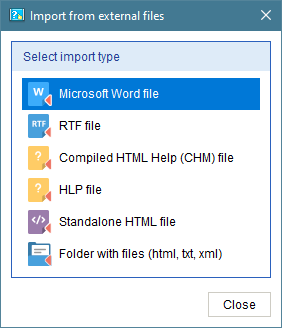
After you click the OK button, Dr.Explain will display a file format conversion window:

This means that Dr.Explain will first try to convert your original Microsoft Word document (either in .doc or .docx format) into an HTML document. If the conversion process is successful, then Dr.Explain will display the Document styles matching dialog. If you have problems during this step, cancel import, open the document in Microsoft Word, save it as RTF and import the RTF file instead.
Then, configure document matching styles and click the OK button to continue.
Dr.Explain will start processing the converted HTML file. It will show the progress and display the results in a separate window:
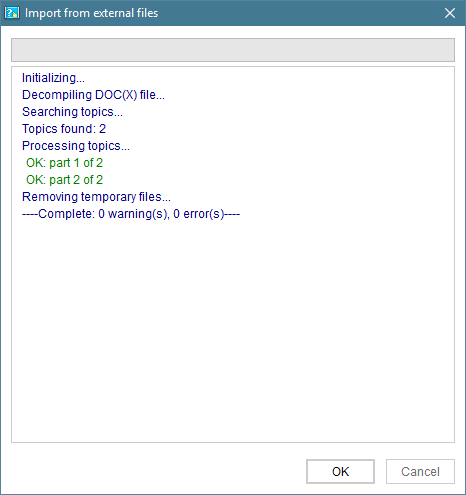
When the import is finished, click the OK button to close this window and start working on imported data in Dr.Explain.