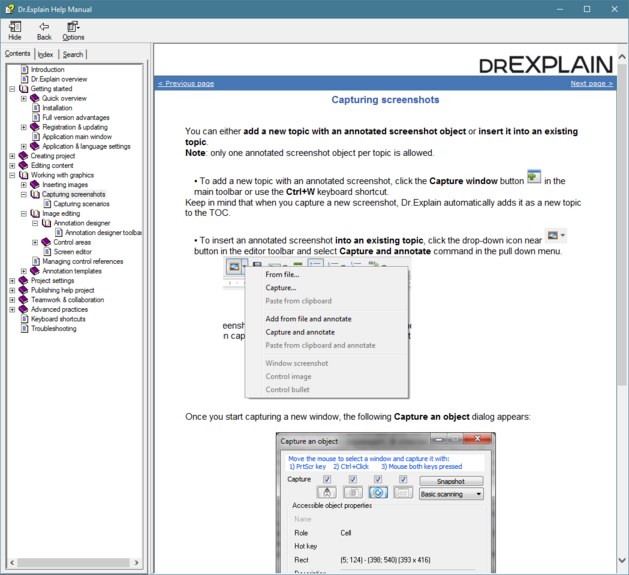Publishing CHM file
CHM file is one of the most convenient ways to deliver your software help in a single indexed file along with your program. The HTMLhelp API allows for opening a specific topic within the CHM file (e.g. by file name). With CHM you can easily implement context sensitive help functionality in your software application.
There are several ways to publish your help project to CHM:
-
click
 on the application toolbar;
on the application toolbar; -
go to the Options menu and click the Export to CHM menu option;
-
use the Alt+Shift+M keyboard shortcut.
The following dialog window will appear:
|
Check this option to validate your project files before publishing the CHM file.
|
|
|
Upon completion of the publishing process, Dr.Explain will open the generated CHM file (if you didn't clear the corresponding check box):