In this dialog window, you can configure the appearance of the output DOCX file.
To access the dialog, please use one of the ways described below:
-
click

button to display project settings;
or
-
go to the
Options menu and select the
Project settings menu option;
then click RTF export in the appeared dialog.
The following dialog window will appear:
 Page headerUse this field to specify the text to be used as the header of each page, e.g. title of the document.
|
|
 Page footerUse this field to specify the text to be used as the footer of each page, e.g. copyright notices.
|
|
 Scale images to fit page widthCheck this option to automatically resize images during project export so that they fit the specified width.
|
|
 Default fontUse this field to specify the default text font.
|
|
 OK Press the button to accept all changes and close the dialog. Press the button to accept all changes and close the dialog. |
|
 Cancel Press the button to close the dialog and to discard the changes. Press the button to close the dialog and to discard the changes. |
|
 Help Press the button to show the context help page. Press the button to show the context help page. |
|
 Import settings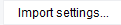 Press this button to import settings from another project file. |
|
 button to display project settings;or
button to display project settings;or