Inserting text blocks
Text block is a part of the content which has a specific design and logic of export. Actually, a text block may contain any objects supported by the Dr.Explain's text editor.
For instance, even the whole topic content may be placed within a text block.
A text block may contain another blocks as well. The nesting level is not limited.
You can customize a visual appearance of a text block and specify a set of logical rules that will be used to determine if the block should be included or excluded from the final output upon export.
Using text blocks
The two main scenarios of text block usage are assuming:
-
Setting a special design for specific parts of content: warnings, additional information, explanations, quotes, and etc.
-
Setting logic rules for the content parts output: to specify what content should be output into final document under various conditions.The approach is handy for creating documents of various levels of detailing from the same source project.
For instance: User manual, Operator manual, and Administrator manual.
Inserting text blocks
To insert a text block, put the cursor in a certain position or select a fragment of content in the editor and click the  button or the arrow icon next to this button to select a block with a preset design template.
button or the arrow icon next to this button to select a block with a preset design template.
The following dialog will be displayed:
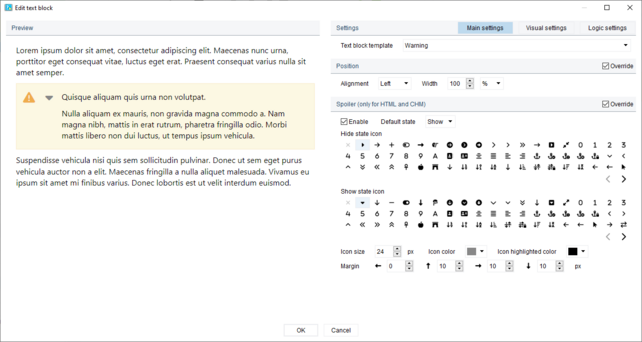
To insert a special Conditional text block which has no visual design but logical rules only, please use the Special objects menu.
Text blocks settings
A text block has three groups of settings:
-
Main settings - specify the block position and behavior.
-
Visual settings - specify the appearance of the block.
-
Logical settings - specify a set of logical rules what content should be output into final document under various conditions.
To customize block settings please use the icon buttons in the block header bar.
Standard templates of text block designs
Dr.Explain includes a set of standard templates with preset design and appearance:
Info
Block with additional information.
|
Note
Block with explanatory or encyclopedic content.
|
Success
Block with positive information.
|
Warning
Block with a warning message.
|
Error
Block with a problem description.
|
Quote
Block with a citation.
|
Spoiler
Block with collapsing / expanding content.
|
To insert a text block with a preset design template, put the cursor in a certain position in the editor and click the arrow icon next to  button and select a template in the pop up menu.
button and select a template in the pop up menu.
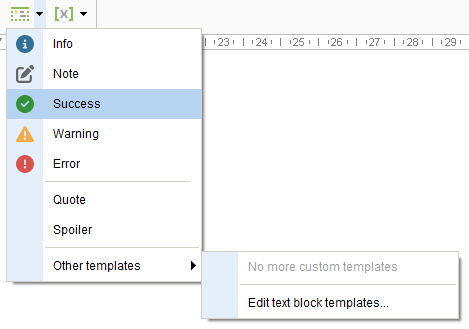
You can edit the text block templates in the Project settings dialog.
Custom text block templates
Besides the standard text block templates you can also add new custom text block templates into the project.
