Text block logical settings
To customize a text block settings please use the icon buttons in the block header bar.
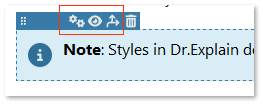
Click the  icon to open the Text block settings dialog with automatically selected Logical settings tab.
icon to open the Text block settings dialog with automatically selected Logical settings tab.
A similar dialog is used for text block templates editing.
|
Use the tab buttons to switch across the text block settings groups.
A text block has three groups of settings:
|
|
Please, select a template to apply its predefined settings to the current text block.
You can either use the standard templates or create cutome templates.
To override the template predefined settings for the specific text block, check the
| ||
 Use this section to set a composite logical rule that will determine under what conditions the block is included into the final document upon the export or excluded from it.
That composite rule consists of several basic logical conditions. An actual value of the composite rule is calculated each time the project is being exported to any format.
If the calculated value is true the block will be included into the final document, otherwise it's excluded.
There are two types of basic conditions
So, assign various values to variables right before export to manage the output content of the final document.
You can also specify output conditions for entire topics.
| ||

 The preview panel displays how the text block will look like with the current settings.
The preview panel displays how the text block will look like with the current settings.