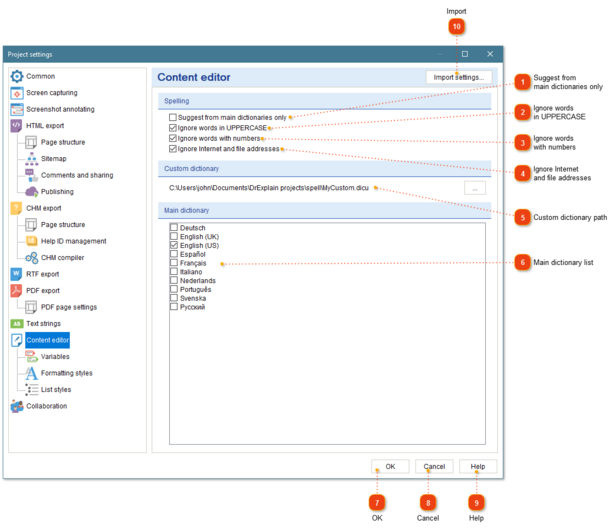In this dialog window, you can configure the text editor settings, such as spell checking.
To access the dialog, please use one of the ways described below:
 Suggest from main dictionaries onlySelect this check box if you want the application to suggest words only from the main dictionaries.
|
|
 Ignore words in UPPERCASESelect this check box if you want the application to skip words in UPPERCASE.
|
|
 Ignore words with numbersSelect this check box if you want the application to ignore words containing numbers.
|
|
 Ignore Internet and file addressesSelect this check box if you want the application to skip checking Internet and files addresses.
|
|
 Custom dictionary pathUse this field to specify the path to the custom dictionary. Click the  button to browse a custom dictionary file (.dicu format). button to browse a custom dictionary file (.dicu format).
|
|
 Main dictionary listSelect the check boxes next to the languages for the dictionaries the application must use for spell checking.
|
|
 OK Press the button to accept all changes and close the dialog.
|
|
 Cancel Press the button to accept all changes and close the dialog.
|
|
 Help Press the button to accept all changes and close the dialog.
|
|
 Import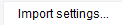 Press this button to import the settings from another project file.
|
|
 to display project settings;or
to display project settings;or