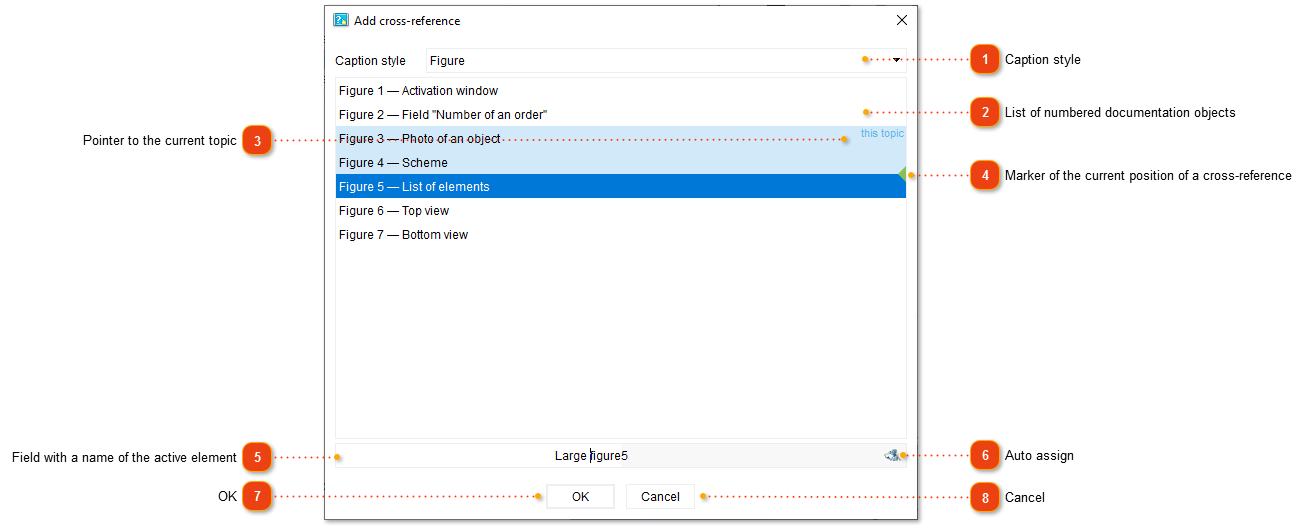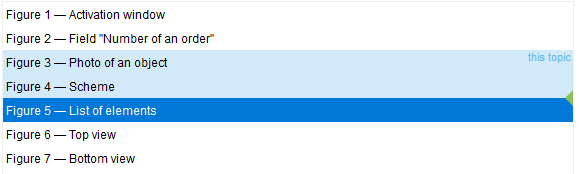Inserting cross-references
A cross-reference is a reference to a numbered object (an image or a table) located in the current topic or in another part of the documentation. Typically, a cross-reference contains an object number that is automatically recalculated when the numbering in the document is changed.
In the text in the screenshot below, the cross-link "Figure 1" refers to the corresponding image located in another part of the documentation
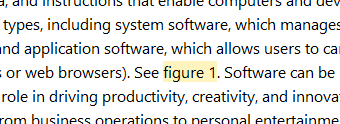
In the content editor you can navigate to an object referenced by a cross-reference via Ctrl+Click. This is a standard behavior of link functionality in the Editor.
Cross-references are exported as ordinary hyperlinks.
To add a cross-reference, use one of the ways described below:
-
drag-and-drop — useful if a cross-reference and a numbered object are in the same topic;
-
copying a link to a numbered object via the clipboard — useful if you want to add a reference to a numbered object in another part of the documentation;
-
inserting a link using the button from the editor toolbar — convenient if you want to insert a link to a numbered object located in another part of the documentation.
Inserting a cross-reference by drag-and-drop
To add a cross-reference in this way, hold down the caption of the numbered object with the left mouse button and drag it to the desired place in the current topic.
Inserting a cross-reference via copy-paste
To add a cross-reference in this way, follow these steps:
-
right-click anywhere on the numbered object;
-
in the context menu select Copy cross-reference to this object;
-
position the caret where you want to add the cross-reference;
-
insert a cross-reference by calling the context menu (right mouse button) and selecting Paste.
Inserting a cross-reference using a button from the editor toolbar
To add a cross-reference in this way, follow these steps:
-
in the editor toolbar click the
 button or press the key combination Ctrl+Shift+K;
button or press the key combination Ctrl+Shift+K; -
the Add cross-reference dialog box opens listing all numbered documentation objects:
-
select the desired object from the list;
-
click OK.
|
List of cross-reference caption styles. By default, two styles are available: Figure and Table.
This list allows you to filter objects by style.
For more information about working with cross-reference styles, see Captions of images and tables.
|
Changing cross-reference
To change cross-reference, use one of the ways described below:
-
open Add cross-reference dialog box via double-click on the cross-reference, select the desired object and click OK;
-
open Add cross-reference dialog box via right-click on the cross-reference, selecting Cross-reference properties..., select the desired object, and click OK.