Connecting Dr.Explain to Local Collaboration Server
To work with the Local Collaboration Server in the Dr.Explain you must provide its Server ID to use it instead of Tiwri.com cloud service.
To provide a new Server ID please open any dialog in Dr.Explain intended for connecting and authorizing at collaboration server. For instance, let's demonstrate this operation in the Creating a shared project dialog.
To connect to a new collaboration server, please select New on-premises Collaboration Server ... item in the Collaboration server list.
In the Server ID field paste a value which you must receive form your collaboration server administrator. The Server ID value is available in Activation tab of the server administration panel.
The administrator must also provide a login and password to you. The administrator can add new users in the user management section of in the server administration panel.
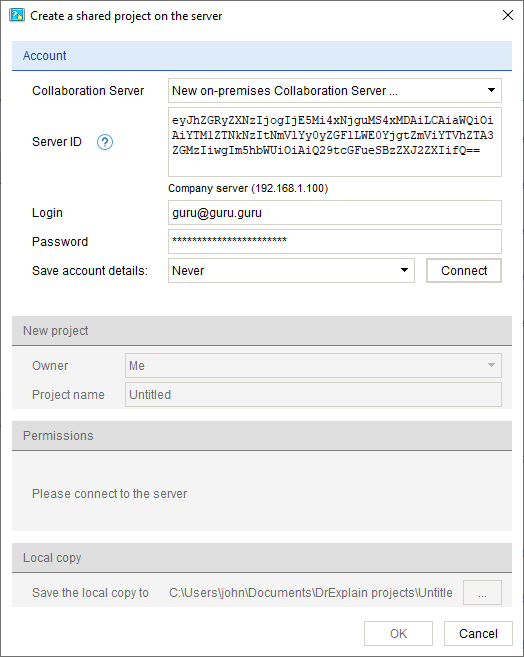
Once you successfully authorized on collaboration server the server name will be added into the collaboration server list and will be selected by default until you wish to connect to another server.
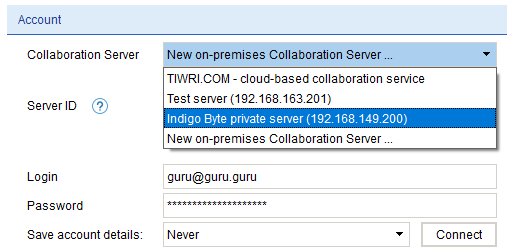
Note, you can always switch back to Tiwri.com cloud service for collaborative teamwork.
The rest principles of collaborative work are the same as when working with Tiwri.com cloud service.
Note: All copies of the Dr.Explain application must have an Ultima-level license to work with a collaboration servers or cloud service.
|