Managing users
To manage users who can collaborate on documents at Dr.Explain Collaboration Server, the server administrator must log into the server administration panel and switch to Users tab.
The Users tab provides access to the existing user list. A new user can also be added to the list.
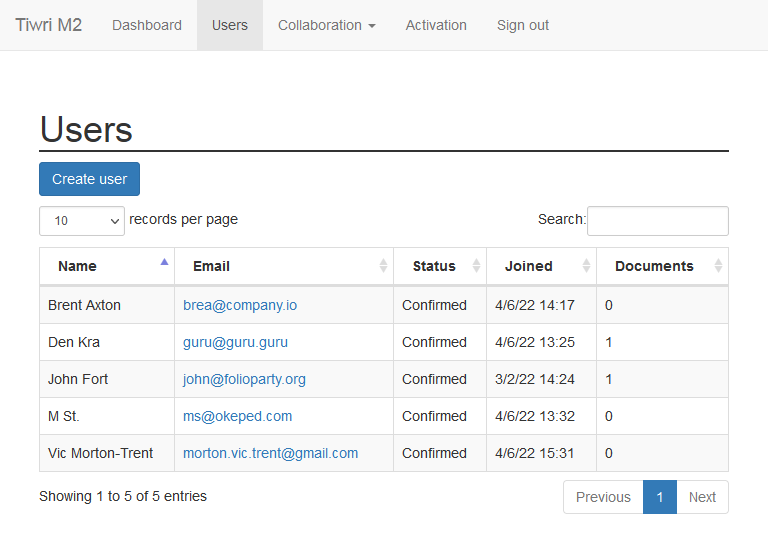
To add a new user, please click 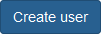 and enter the user data into the dialog's fields.
and enter the user data into the dialog's fields.
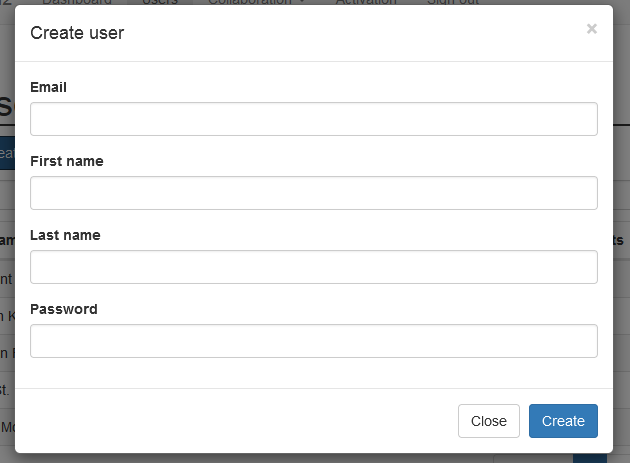
Note: the email value is used as a login to connect to the server from Dr.Explain application. No email messages will be sent to that address.
|
Once you've added a new user, please send the authorization credentials to him or her privately.
Note: the Dr.Explain Collaboration Server concept doesn't support user self-registration. Only the server administrator can add new users as described above.
|
To view or edit a certain user information click the corresponding row in the user list. You will be navigated to user profile management screen.
To maintain the consistency of the data, there is no user deletion function in the system.
To prevent a certain user from accessing the collaboration server, please change his or her password and login (optionally)