Managing document properties
To view or edit a certain document information click the corresponding row in the document list.
The document properties screen displays data and provides access to the following features:
-
basic information about the document (creation date, owner, number of revisions, size on disk, and etc),
-
functions to delete and rename the document,
-
the list of users who has access to the document and their access permissions,
-
the list of the document revisions.
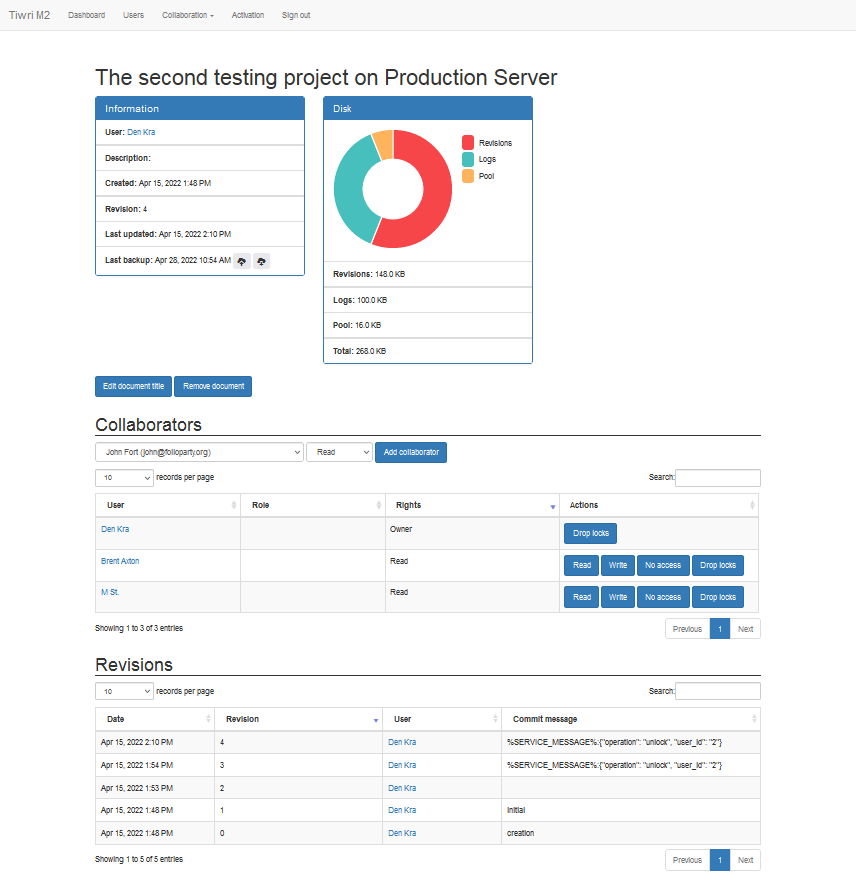
Please, use  buttons to edit the document title or to remove the document from the repository.
buttons to edit the document title or to remove the document from the repository.
Managing the document access permissions
The Collaborators section allows to manage permissions of all users who have access to the document.
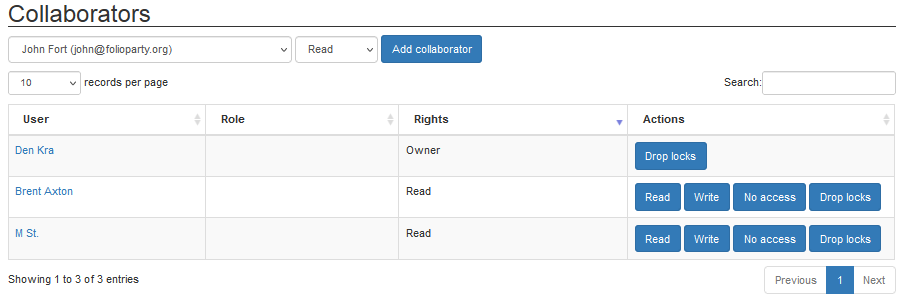
To grant the document access permissions to a new user, please select the user and the access level in corresponding drop down lists:
then click 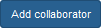 .
.
For every user you can drop and release all his or her locks by clicking  button.
button.
This function might be useful in case the user had started working on certain document topics and then left the project due to retirement or vacations but forgot to commit his or her updates to the server, and thus hadn't released the locks.
Note: to continue the collaborative work on the document after the locks were dropped, the user must re-checkout the document from the server.
|
To change the level of user permissions for the document , please use the following buttons:
To maintain the consistency of the data, removal of users from access permission lists is not supported.
To revoke the access from a certain user to the document, please click  button.
button.