Managing user profiles
To view and edit information about a user, please click the corresponding row in the user list.
The user profile screen displays the following data:
-
basic information about the user,
-
the list of documents owned by the user,
-
the list of all documents owned by or shared with the user with certain permissions.
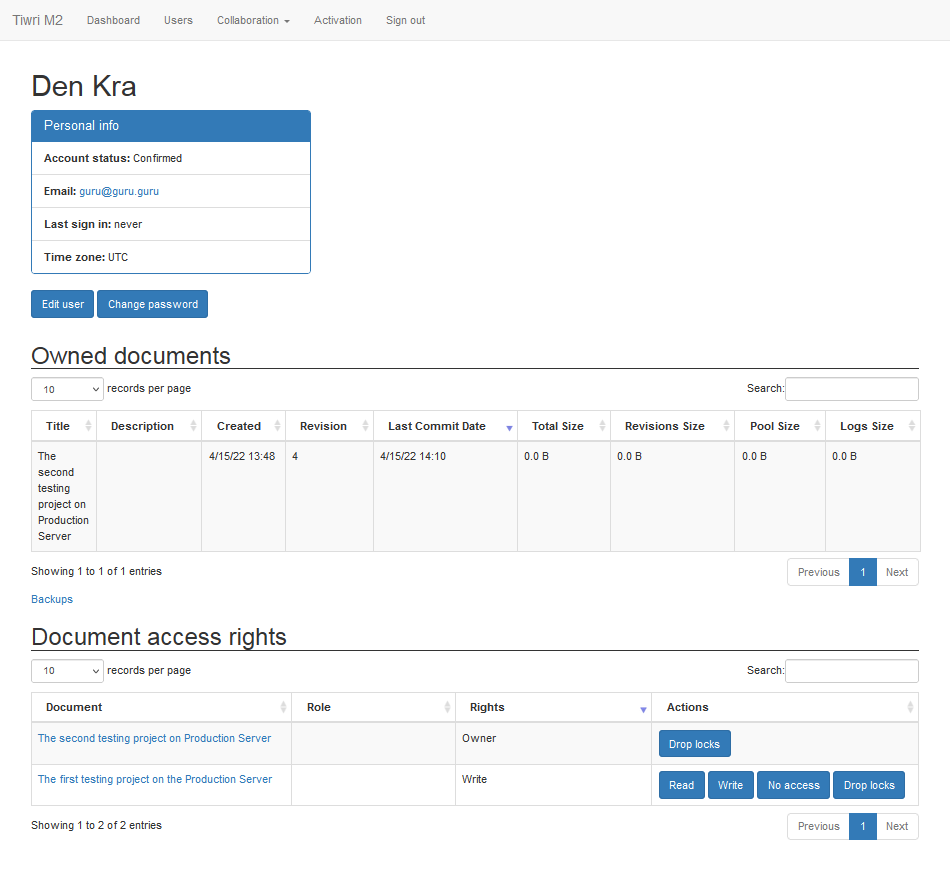
Editing user profile data
Please, use  buttons to change the user name, login (email), or password accordingly.
buttons to change the user name, login (email), or password accordingly.
Note: the email value is used as a login to connect to the server from Dr.Explain application. No email messages will be sent to that address.
|
Once you've updated the user login or password, please send new authorization credentials to him or her privately.
Documents owned by user
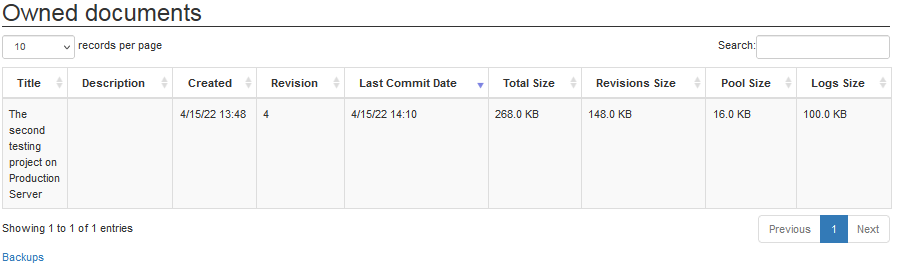
To proceed to screen with detailed information about a document owned by the user, please click the corresponding row in the document list.
The Backups link opens the screen with backup copies of the projects.
Documents shared with user
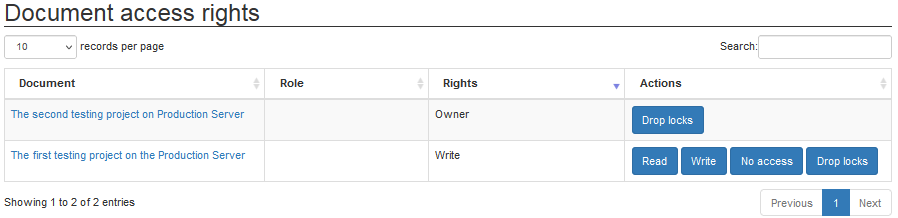
To proceed to screen with detailed information about a document owned by or shared with the user, please click the document name in the first cell of corresponding row in the list.
For every document you can drop and release all locks made by the user. Use  button to release all user locks for a certain document.
button to release all user locks for a certain document.
This function might be useful in case the user had started working on certain document topics and then left the project due to retirement or vacations but forgot to commit his or her updates to the server, and thus hadn't released the locks.
Note: to continue the collaborative work on the project after the locks were dropped, the user must re-checkout the document from the server.
|
To change the level of user permissions for a certain document, please use the following buttons: