In this dialog window, you can configure the text formatting styles. You can use these styles to quickly format the text in the
Content editor.
To access the dialog, please use one of the ways described below:
 Styles listThe list displays styles available in the project. Use the buttons below the list to add new styles or to delete existing ones.
|
|
 Add style Press this button to add your own style to the list. |
|
 Sorting Use these buttons to rearrange and sort the styles in the list. |
|
 Remove style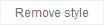 Press this button to remove a selected style from the list. |
|
 Style namingUse this section to set name of the selected style and its CSS class name for HTML output.
|
|
 Text propertiesUse this section to configure the font settings (font face, size, color, and decoration) for the selected or created style.
|
|
 Paragraph propertiesUse this section to configure the paragraph settings for the selected or created style: alignment, line spacing, intervals, and indents.
|
|
 PreviewThe preview section shows a sample text formatted with the selected style.
|
|
 OK Press the button to accept all changes and close the dialog. |
|
 Cancel Press the button to close the dialog and to discard the changes. |
|
 Help Press the button to show the context help page. |
|
 Import settings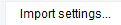 Press this button to import the settings from another project file.
|
|
 button to display the project settings;or
button to display the project settings;or




